Creating accessible eLearning for all employees
Emma is a Senior Learning Designer within Access Learning, developing different types of learning materials, utilising effective techniques and a variety of authoring and digital media editing tools. She is highly enthusiastic about innovative educational technologies and all of her design approaches are built through a user-centric lens which connects learning to new possibilities and solutions.
According to the World Health Organisation, approximately 1.3 billion people experience some form of disability, which is roughly 16% of the world’s population.
In the UK alone, with a population of approximately 68 million, how many people do you think are disabled? The answer is more than 14 million people. This represents 22% of the total population.
But first things first, what counts as disability?
Disability is any condition of the body or mind that affects how the individual interacts with the world around them, including the way they perceive and process information. There are four types of impairment:
- Vision
- Hearing
- Cognitive
- Motor
How do you think a person with a visual or hearing impairment would feel if they can’t access digital content and accessible learning opportunities? We can all agree that this would lead to feelings of:
- Isolation
- Exclusion
- Frustration
- Lower morale and productivity
So it's more crucial than ever to ensure that all individuals regardless of any impairment they may have, can learn without limits and have equal access to the same information and that all organisations create inclusive learning opportunities,.
Let’s explore the steps we can begin to take towards a more inclusive way of designing accessible learning content.
8 Simple Steps to Accessible Learning
Step 1 - Follow Accessibility Guidelines
Before you even start designing content, you need to establish guidelines and best practices that everyone must adhere to.
You need to ensure that all your materials are compliant with those standards, including any existing resources that might be inaccessible.
When we first started working on our guidelines, we used the Web Content Accessibility Guidelines which is a document that explains how to make web content more accessible to incorporate accessibility standards into our best practices. This ensures we create accessible eLearning that is up to these standards.
Step 2 - Use Inclusive Language
Make sure to use language that is easy to understand. Try to write your content in plain English and avoid jargon, idioms and abbreviations. Provide unique and descriptive headings and aim to keep instruction short and simple.
If you have any complex ideas, try to break them down into smaller more manageable pieces.
As an example, in one of our recent courses, Whaling Attack ‘(part of our Cyber Awareness Training), we explained what a whaling attack is, in less than 50 words per component. The text is ordered simply from left to right and we don't use multiple columns.
Step 3 - Make Multimedia Accessible
We all know how powerful videos are and because of this we try to incorporate them into our content as much as possible. But not all users will access the videos in the same way and that's why we need to provide alternative formats such as:
- closed captions
- transcripts
- audio descriptions
- alt text for descriptive images
The users should be able to pause the video and control the volume.
For example, in our course Staying Safe Online ‘(part of our Cyber Awareness Training) we’ve added two videos, one without a voiceover and with a video description, and one with a voiceover and a video transcript. The users can also add closed captions, pause the video and control the volume.
Step 4 - Keep the navigation simple and consistent
In general, it would be good to avoid dynamic content, complicated interactions and unnecessary clicking. Instead, try to have a logical structure with visual cues and a visible progress bar. We also recommend avoiding setting time limits on tasks or logging content progression as well as the use of URL links and clickable areas. Make sure to provide keyboard navigation only too.
In general, the navigation should be streamlined and user-friendly, minimizing unnecessary clicks.
Our Anti-money Laundering & Countering Terrorist Financing course (part of our Financial Services training) is a great example of this, and the users can go through the whole activity in less than five minutes.
Step 5 - Make visuals comprehensive
The best way to do that is by avoiding flashing content or at least providing an option to disable it.
Make sure to use an easy-to-read font and a legible font size.
Ensure the text can be enlarged up to 200% and use colour carefully. This includes ensuring graphics have good contrast and there is sufficient contrast between the background and the text colour.
For all our courses, the user can enlarge the text up to 200% using the browser's zoom function without any loss of content or functionality. In this example, we also selected a darker background and white colour for the text. The font used is Open Sans and the text is at least 18 pt. It’s not fancy, but this is because decorative fonts may be difficult to read.
Step 6 - Test your content for accessibility
It’s important that you still test your content for accessibility to identify any potential issues that you may have missed. Some of your users might use assistive technologies so you need to test your content with those technologies to ensure they are accessible to everyone.
For example, before launching any new courses we make sure to test them with screen readers as part of our Quality Assurance (QA) process to make sure they work as intended.
You can also use accessibility checkers to verify your files. For instance, Microsoft Word has a built-in accessibility checker, and Adobe Acrobat can carry out final accessibility checks of your files before release.
Step 7 - Choose the right tool
Choose the right tool to build and deliver your content. People may access your resources by physically viewing them, through a combination of physically viewing them and assistive technologies or by assistive technologies only. Therefore, you want to look for tools that support assistive technologies, such as screen readers, closed captions, keyboard-only navigation and voice recognition software
For example, we’ve been using Rise Articulate, and we have found out that it helps keep our courses accessible and mobile friendly.
Step 8 - Engage learners with disabilities
Last but not least, engage learners with disabilities, encourage open communication and ask for feedback. Consider carrying out user testing with participants with disabilities.
Recently we tested one of our courses with a learner that had a disability, and their feedback was invaluable. Even simple amends can make a big difference, and that way you can create truly inclusive content.
But you need to remember there is no such thing as fully accessible. Make sure you keep on learning and tackle things one at a time.
Accessibility in Learning - Conclusion
We hope you’ve found this article both informative and inspiring! To finish up, consider this question “What steps can you take in your own role, no matter how small to promote accessible learning in your workplace?”
Whether it’s making sure your multimedia is accessible, advocating for the use of assistive technologies in your QA process, or simply engaging in conversation with your colleagues about the importance of accessibility and inclusive learning. We all have a role to play in creating more inclusive learning content.
So, let's commit to taking action and making accessibility a priority in our work.
"Promoting inclusive content is a shared responsibility for every organisation. By leveraging the right technologies, we can ensure equal access to the same information and empower all employees regardless of any impairment they may have.
Everyone can take small steps like advocating for inclusive resources and technologies and fostering conversations on accessibility. At Access Learning, we’re proud of our dedication to making inclusive, accessible digital content.
Together, we can create an inclusive environment where everyone can learn without limits."
- Sarah Mian, Head of Learning Content, The Access Group