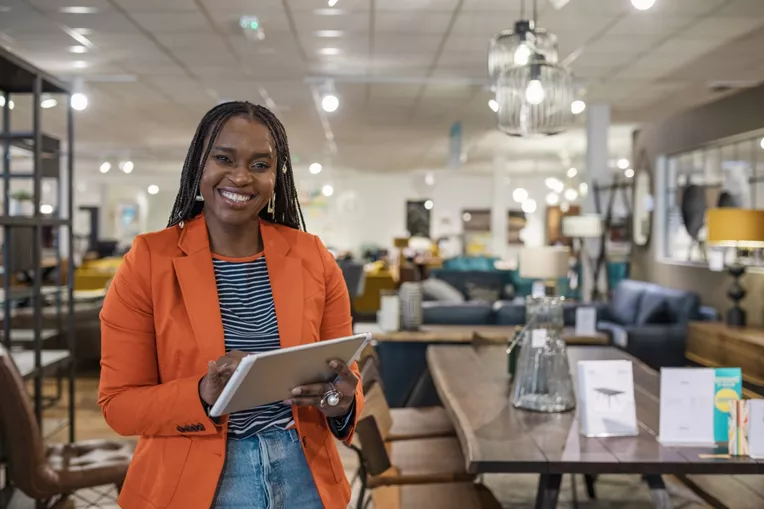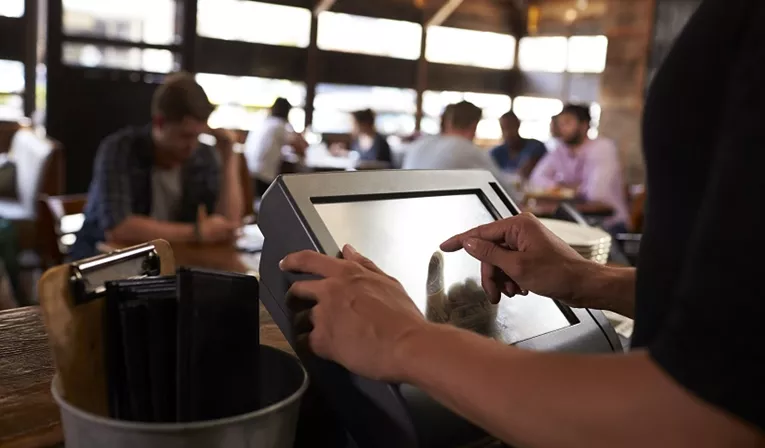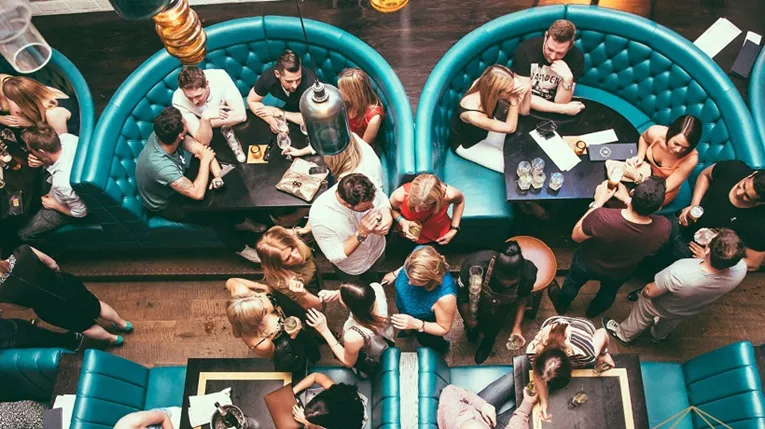3 best Procure Wizard tips for financial controllers
This blog concentrates on using our system from a processing, controlling, and management reporting perspective. So, if your a financial controller, or work in the accounts department, these tips are a must-read for you.
Here we will cover 3 key tips that focus on improving your knowledge on Procure Wizard.
Does Not Balance
On a daily basis the ‘does not balance’ section of the system needs to be checked. This ensures that any deliveries which have been made match the orders placed. You can find these orders by clicking on the clipboard at the top of any Procure Wizard page. Then click into ‘does not balance’ or click ‘My Daily Tasks’ on your Access Procure Wizard dashboard.
Variances arise from either price discrepancies (PO vs Invoice) or the person who received the order on your property’s behalf accepting different products or a varying product quantity to the invoice. This variance must be investigated and resolved before the delivery can be matched to its invoice, and for the invoice to be processed through Procure Wizard into your nominal (or general ledger).
There are always going to be variances, however, they need to be kept to a minimum. They need to get resolved within (say) 3 working days of occurring. If you set a target for getting them resolved, it will help you measure your team’s performance.
Price List Automation
If rules are set-up correctly, price list rules can save the Controller/Procurement or Purchasing Dept (the “Controller”) precious time. It can do this by ensuring that price changes are controlled automatically. The ‘Price List Automation’ feature is found under the following path Admin Area > Suppliers > Price List Automation. Typically, the approval of price changes for all full system suppliers are the Controller’s responsibility.
Any increases or decreases in price needs Controller’s approval. A rule set can be set-up to address all price decreases. To do this, click Add Rule Set, and associate the rule set with your account using the dropdown, next associate the relevant suppliers to the rule set by clicking on the 0 selected suppliers link and selecting relevant suppliers, finally click add rule, you will be prompted to name the rule and define what the rule does, in this case accept all price decreases. Although price decreases are not that frequent anymore, by setting this simple rule it can save the Controller time on a daily basis by accepting them instantly without review.
The Controller can also set a rule per supplier to accept price increases which are a Euro amount (say) €1.00 or a percentage on current prices. For example, for a supplier who has frequent price variations – fruit and vegetable – the Controller may decide to set a rule to accept price increases of less than (say) 2.5% on the current price. Obviously, the price increase tolerance will depend on the item’s current price.
If set correctly price rules can save time and make the PW system more efficient.
More can be seen on these tips at our YouTube channel, for more information on price list automation click the link.
Year-End Accruals
Suppliers’ accounting systems are very timely now and typically invoices arrive with the delivery or within 3 days of the delivery. So, the volume of accruals which need to be made, are much less than (say) 5-10 years ago.
Completeness: To answer the key question, “have we accounted for everything for this month and this year?” The Procure Wizard ‘Accruals Export’ report can be run to ensure you have accrued for everything that has been delivered to your site. To run this report, follow these instructions: [Firstly ensure all delivered ordered are delivered in on the system > go to Admin Area > Reporting > Accruals Export > Set Your Date Range > Set the report to include the relevant site(s) > All Suppliers > All Mini Markets > All Departments > Under order Status uncheck Awaiting Acknowledgment, Awaiting Delivery and Auto Created Orders as these are yet to be delivered to the site. Finally Click Generate Report].
Each delivery on this accruals report should be reviewed to ensure its validity. For instance, most of the deliveries detailed for accruals will be dated between Christmas and New Year. If there are deliveries on the report from before December 2021, then these need to be reviewed in detail to ensure they are valid accruals and not duplicates of deliveries which have already been processed.
Remember an accrual is “a present obligation as a result of a past event”. If an order was placed in 2021 that was not received, it is not an accrual. The key fact is if the goods or services were delivered to the company. To ensure you’ve accounted for all delivers the report to run is ‘Accruals Export’ report.
Credits Overview
This report should be run at each period end, but particularly at year end. To run this report, follow these instructions: [Go to Admin Area > Reporting > Credits Overview > Select All Suppliers and All Mini Markets, set the relevant Credit Statuses that you require in this instance uncheck Completed Credits (by default Rejected and Cancelled Credits will also be omitted) > Generate Report].
When run this way the report will detail all outstanding credits from each supplier. These outstanding credits should also be accounted for if there is documentary evidence and confirmation that the credits are due and related to 2021.
That concludes our top 3 tips for Procure Wizard from a financial perspective. For more information on these tips or Procure Wizard. You can also book your FREE demo on our website today.